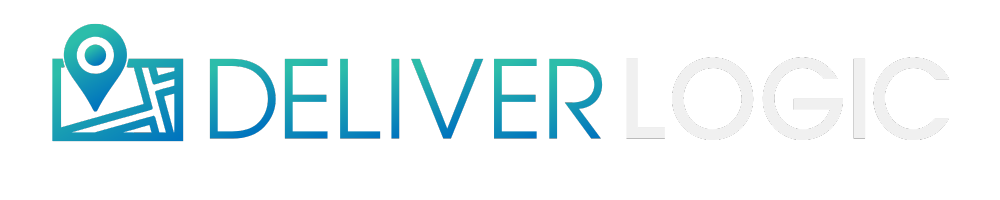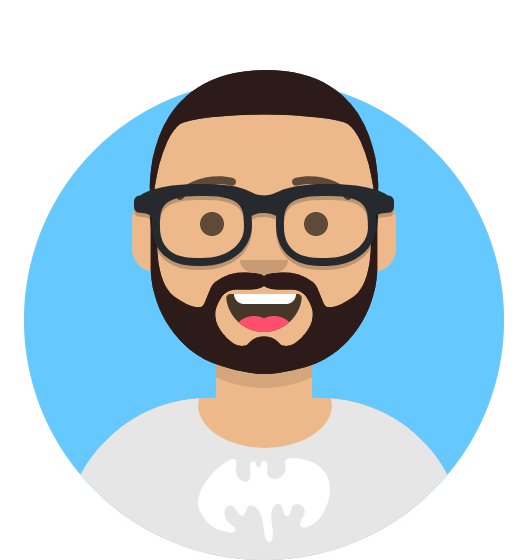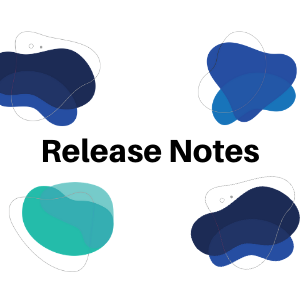Blog
Newsletter Release Notes October 20th: Tracking Order to Deposit, Manual CC Batching & Additional Charges
October 20, 2023
Newsletter Release Notes: Tracking Order to Deposit, Manual CC Batching & Additional Charges
Tracking Order to Deposit
Understanding how money is moved around in a business that has so many moving parts is very important. In this video Joe will explain how funds are processed on both our side and when they are processed by Stripe.
Steps to follow:
-
Go to Reports > Financial > Daily (New) report and navigate to the bottom left part of the report to the “Total Transaction Deductions” or simply run the Reports > Financial > Order Transaction Breakdown report.
-
From here you will be able to see every order from that given day and order # associated with them. (This will also give you a detailed breakdown of how the money was moved around on DeliverLogic end of things).
-
Once you’ve done this and identified the order # you would like to take a closer look of you can click on the right name of your account and select the “Manage Payments” tab
-
From here you will be able to select the “Payouts” tab where you will see the deposits (payouts) made on specific days
-
At this point you are able to track the actual deposits on the Stripe side of things by click on the “Stripe vs. DL” to gain more insight into how much money was moved around for specific days/orders.
-
From here you will be able to see the “Stripe Net” and “RDS Logic Net” as well as the “Difference” if there are any.
-
If at this point you are not sure why there are any differences you will have to navigate back to your “Order Transaction Breakdown” report to see which columns can provide you with future insight on the discrepancies.
Manually Batching Credit Card Orders
Even if you have autobatch on, we highly suggest to manually batch credit card orders at the end of each day to ensure you receive your funds in time.
In order to do so you will navigate to Reports > Financial > Credit Batch
From here you will usually run a report for that day and there will be 2 different sections:
-
Outstanding Orders and
-
Batched Orders
At this point you are able to select the outstanding orders and checkmark them.
Now you have the ability to select “Batch Selected Orders” and that is all you have to do in order to manually batch those Credit Card orders.
Additional Charges
Additional Charges and Gap Fees are a great way to break down your costs and pay your drivers more through clients.
Additional Charges can be anything that you think is a valid proposition to both the consumer and your driver.
- We had a peak gas prices just a few months ago and implementing a Gas surcharge that goes to the driver ensured that drivers wouldn't decline orders because they know they're getting compensated fairly.
- Another great way to utilize Additional Charges is a
Large Order pickup fee if your drivers are processing grocery orders and similar scenarios! - Credit processing fee on credit orders is also a pretty common additional charge that some businesses collect.
You can customize how additional charges are applied and also to which restaurants.
You are able to select specific times, shifts, order $ amounts and many more options to suit additional charges to your business needs.
Additional Features and Updates
If your driver is requesting more funds on their Smart Pay cards even after the Auto-Load you can easily add additional funds so they can pay for the order and start delivering the food.
You will need to be in your Dispatch Screen in order to be able to do this.
Click on the title to navigate to the full guide.
Also if you are thinking about having our professional team of placers and dispatchers take over your dispatch screen so you can focus on expanding please feel free to contact us through Slack. 🙂
Whether you're using our Dispatchers or not you should understand how a Dispatch Screen works and customize your view so you can see exactly what YOU feel is important to YOU.
Dispatcher columns allow you to sort info in any number of ways, one week you might want to focus on Customer data and alerts while next week you might want to see how your drivers are performing and we make it all possible.
Once you come up with a system that you're comfortable with you can be more efficient with your time viewing the Dispatch Screen and possibly focus more on growing your business.
DeliverLogic Weekly Meetings
Make sure you check out our Weekly meeting where we you can learn about all the great features and tricks to help your business thrive!
https://www.deliverlogic.com/events/
Also if you are looking for someone to take over your dispatch and support so you can invest your time on growing your business.
Automate & Maximize Efficiencies
Automated Dispatch
Automated Marketing
Automated Payments
Customer Support & Dispatch
Order with Google
Submit your info HERE and we will reach out to you! 🙂
TO SEE OUR PREVIOUS BLOG POSTS PLEASE FOLLOW THE LINK HERE OR SEE THE MOST RECENT BLOG POSTS BELOW IN THE WIDGET